How to Resolve Google Drive File Sync Issues - Red Cross Mark?
How to Resolve Google Drive File Sync Issues - Red Cross Mark?
As a user of Google Drive, you may have encountered the dreaded red cross mark on your files. This error indicates that there is a syncing issue between your device and the cloud, and it can be frustrating to deal with, especially if you rely on Google Drive for your work or personal files.
Fortunately, there are several solutions to this problem that you can try on your own before seeking help from a technical expert. In this article, we'll provide you with step-by-step instructions on how to resolve Google Drive file sync issues and get rid of that pesky red cross mark.
Check Your Internet Connection
One of the most common reasons for Google Drive file sync issues is a poor internet connection. Before you start troubleshooting, make sure that your device is connected to a stable and fast network. You can try restarting your modem or router to see if that helps.
Check Your Google Drive Storage Space
Another reason for file sync issues is a lack of storage space on your Google Drive account. If you've exceeded your storage limit, you won't be able to sync any new files until you free up some space. You can check your storage usage by clicking on the gear icon in the top-right corner of your Google Drive home screen and selecting "Settings." From there, you can see how much storage you're using and how much is available.
Check for Google Drive Updates
Google Drive updates regularly to fix bugs and improve performance. Make sure that you have the latest version of Google Drive installed on your device by checking for updates in your app store or through the Google Drive website.
Check Your Firewall and Antivirus Settings
Sometimes, firewall or antivirus software can interfere with Google Drive's syncing process. Check your firewall and antivirus settings to make sure that Google Drive is allowed to access the internet and that it's not being blocked by any security features.
Restart Google Drive
If none of the above solutions work, you can try restarting Google Drive. To do this, close the app and then open it again. This can help to refresh the syncing process and resolve any issues that may be preventing files from syncing properly.
Clear Google Drive Cache
Clearing the Google Drive cache can also help to resolve syncing issues. To do this, go to your device's settings and select "Apps." Find Google Drive in the list of installed apps and select "Storage." From there, you can clear the cache and data for the app.
Reset Google Drive Preferences
Resetting Google Drive preferences can also help to resolve syncing issues. To do this, go to your device's settings and select "Apps." Find Google Drive in the list of installed apps and select "Storage." From there, you can clear the app's data and reset its preferences.
Contact Google Drive Support
If none of the above solutions work, you may need to contact Google Drive support for further assistance. You can do this by going to the Google Drive help center and submitting a support request.
In conclusion, file sync issues on Google Drive can be frustrating, but there are several solutions that you can try on your own before seeking help. By following the above steps, you can resolve most syncing issues and get back to using Google Drive without the red cross mark.
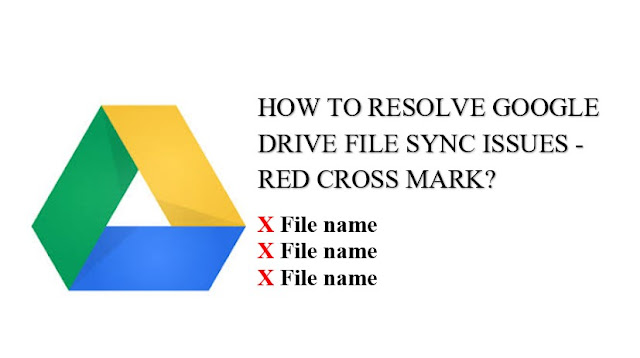
Belum ada Komentar untuk "How to Resolve Google Drive File Sync Issues - Red Cross Mark?"
Posting Komentar